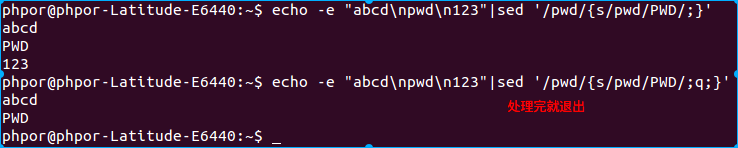缘起
需要写一个lua版的SDK在nginx中使用
基本功能
- 通过http请求下载关于SDK的配置文件并cache起来
- http的响应信息是json格式的
- 需要用到rsa/des/rc4解密
系统环境
ubuntu14.04
相关资料
- http://www.kyne.com.au/~mark/software/lua-cjson-manual.html
- http://www.kyne.com.au/~mark/software/lua-cjson.php
- zlib下载地址: http://www.zlib.net/
- 安装luajit: http://luajit.org/install.html
学到了什么
- lua基础知识
- luarocks 包管理工具: https://rocks.moonscript.org/
- luaunit 单元测试: https://github.com/bluebird75/luaunit
- lua-cjson: (json4lua 无法在luajit下使用)
1luarocks install lua-cjson
- nginx的个性(非阻塞)
- Install the latest nginx from source for Ubuntu 14.04
- 对于openssl/zlib的依赖,我是通过指定源码路径的方式安装的
1./configure --with-ld-opt='-Wl,-rpath,/home/phpor/program/luajit2.0/lib' --add-module=../ngx_devel_kit-0.2.19 --add-module=../lua-nginx-module-0.9.15 --prefix=/home/phpor/program/nginx-1.7.10 --with-http_ssl_module --with-openssl=../../temp/openssl-0.9.8zc --with-zlib=../zlib-1.2.8 - nginx编译依赖的luajit是luajit编译后的路径,所以需要先编译luajit
- 对于openssl/zlib的依赖,我是通过指定源码路径的方式安装的
- nginx-lua-module : http://wiki.nginx.org/HttpLuaModule
- resolver 指令 :http://serverfault.com/questions/484444/using-a-server-name-variable-in-an-nginx-proxy-pass-config
- Install the latest nginx from source for Ubuntu 14.04